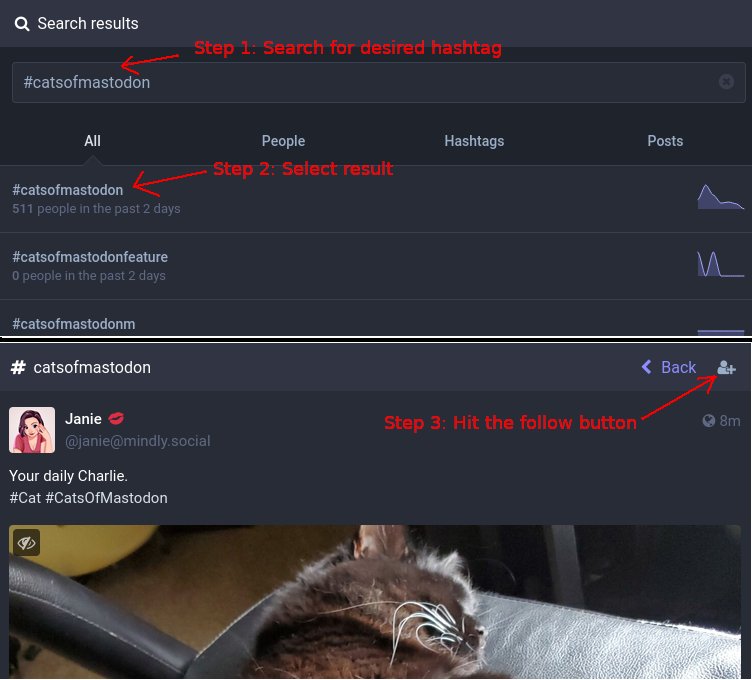
If you have your monitor vertically oriented, it seems to automatically switch into a “mobile” style layout where the left column is dropped. Looks much better in my opinion.
But where did the search box go?
You don’t need it, you can click on Explore on the right column and search from there.
Be aware that some of the popular hashtags can have quite a few posts, and it might be more than you’d want to wade through on a daily basis. That said, you just need to search for the hashtag (e.g. under the Explore window), select the hashtag to view it, and then click the little + box in the upper right hand corner.
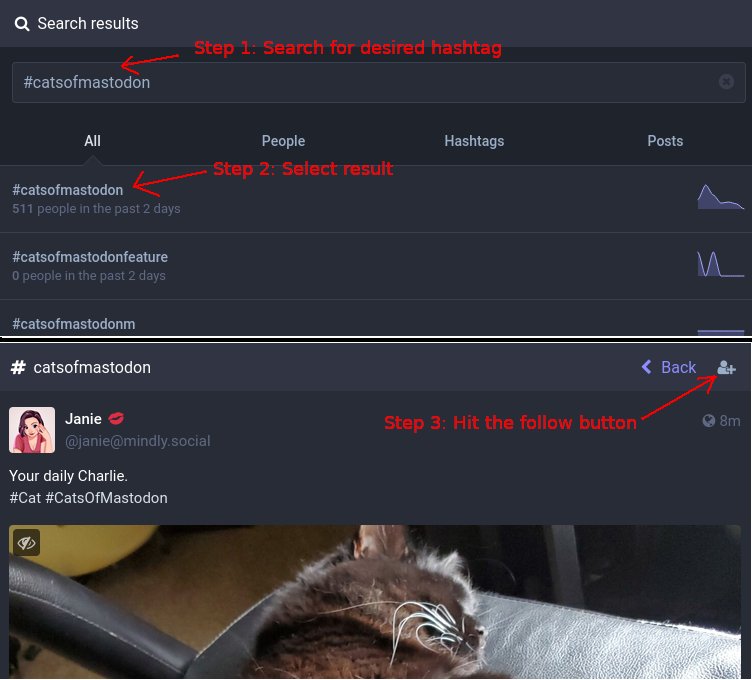
Not every phone app knows how to follow hashtags. Tusky supports it. At time of writing, the official Mastodon app didn’t seem to support it. However it works with the Mastodon PWA (see below for instructions).
There’s a PWA, so you get an experience similar to the browser one. It’s pretty good on mobile devices, definitely worth installing. You can have it installed simultaneously with whatever other app.
Just use your phone’s web browser to open your server’s home page (in my case https://mastodon.acm.org/home) like you would on the desktop, then tell it to install the PWA on the phone, which will provide yet another “app” icon for accessing Mastodon on your phone.
There are a bunch of options, here’s what I’ve tried:
I’m currently using Tusky because I’m happy that the developer pissed off the fascists by being so eager to quelch them on his app at the drop of the hat, so now they seem to be angrily pushing FUD against Tusky. If the fascists are unhappy, that’s a sign of doing something right.
There are a bunch, haven’t tried them.
Please keep in mind that Mastodon is fundamentally a distributed service with each instance run by a different team. So it’s hard to say anything about the status of the entire ecosystem. Usually it makes more sense to talk about the status of a particular instance.
Not every server has one (and if it does, it might not be available), but often you can just prepend “status” on the hostname of a given server.
For example:
A better way is to check something out-of-band, neither burdening nor depending upon the servers in question…
Because accounts can be easily impersonated.
Under your preferences/profile, link to some well known sites that people independently know as you. If that site has an appropriate link leading back to your Mastodon profile, then the link will be highlighted in green and given a checkmark.
In theory, it’s as simple as embedding the following code in an external link that you control:
<a rel="me" href="https://mastodon.acm.org/@jaymcor">Mastodon</a>However, sometimes you don’t have access to raw HTML, or it gets modified by the system you’re linking to.
I have not yet found a way to make it work.
DM me at @jaymcor@mastodon.acm.org if you figure out how.
I have not yet found a way to make it work.
Surprisingly frustrating, navigating the labyrinth hoping for a way to just update my profile to show a simple external contact URL. DM me at @jaymcor@mastodon.acm.org if you figure out how.
Originally the best way was to create a user repo, e.g. jaymcor.github.io and add your own raw index.html to it, containing the rel="me" link.
However, it is now easier, you can just directly link to the URL form of your mastodon address in your github user profile, and then the link from mastodon profile will verify correctly.
It just works, linking to other fediverse accounts.
You move most of your data including past posts, the list of things you follow, local filters, bookmarks, etc.
You get to choose whether followers of your old address will automatically be switched to point at your new address (in most cases you should do it).
There’s a process, it has to be done in a particular order.
Check the official docs for an authoritative guide.
See also fedi.tips guide.
See also Josh Justice’s guide.
Your past posts are not migrated.
At time of writing (2022-12-26) you still need to manually recreate the details in your profile, e.g. profile pic, bio, etc, as described above.
When you start the MovingTo process, the old account will be dimmed/disabled and will refer people to the new one, so best to finish exporting data, copying profile, and anything else you need with the old account, before you begin the MovingTo step.
While followers will automatically update to point at your new address (supposing you initiate this with the MovingTo step), the converse process–the import of your follow list (people you follow)–can have some hickups.
Some of the entries in your follow list may require manual approval. When that person sees the follow request from your new account, it’s not obviously different than a regular request. If that person recognizes your name and remembers that you mentioned you were going to migrate, fine, otherwise they may wonder what is going on, and may not be sure it is you (unfortunately there’s currently no cryptographically signed linkage to your prior address–they just have to exercise prudence). Or they might be too busy to notice the new follow request. The main effect is that there might be a lag for people who require manual approval of follow requests (an option under profile config).
I did not personally experience this, but apparently what can happen is that, if the new server is slow, some of the constituent requests can fail and you might need to restart/retry the migration, which could be a pain.
This is the Achilles’ Heel. You can not migrate unless the old server is up. Be forewarned.